Apple Maps performance disappointing but definitely not the worse map.
Updated my iPhone 4 to the latest iOS6 and the first app I fire up was the map.
My first impression with the map was it really pretty. For the first time I notice road/street name, places of interest was beautifully labeled. You can see “lorong” that is amazing!
Example Apple Maps — Standard Map, Hybrid, Satellite, setting selection, Print Map, Routing and Recents Search.
Missing Turn by Turn, Traffic, Flyover
It is unfortunate iPhone 4 did not get Turn by Turn navigation. No 3D, no traffic and no flyover. You can still use Apple Maps like you use Google Maps previously. I hope the rest of the features would be available as Apple Maps get updated over time.
Apple Maps in 3D on iPad 2 look beautiful however.

(iPad 2 Wifi+3G, 3D map)
Apple Maps Live Test
I was disappointed, I had to stop my car twice to search and reroute my destination. The biggest issue with Apple Maps are that it did not show you the best hotspot to stop. My destination stop at a traffic light or a junction where you have to figure out to turn left or right.
I do not have these problems with Google Maps.

(Apple Maps, Arrive at the middle of the road)

(Apple Maps – Arrive at a traffic light)
In comparison to Google Maps, Google brings you to a hotspot and it pretty easy to find the final destination from here.
However, both maps Apple & Google does not work well with full address. You punch in the full address and you will be lost.
The trick I use on Google Maps and now on Apple Maps are to key in only the road name and than I hope the maps will get me to a hotspot but not to some random places, middle of the road or at a traffic junction.
Conclusion, with or without the Turn by Turn navigation, 3D or other features that come with the Maps, Apple Maps are a beauty to use if only it work accurately.

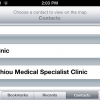

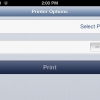
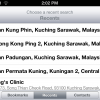
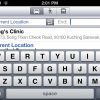

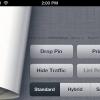
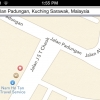
I guess it’s back to Google Map for now ; )
Not really. You can try Waze, it’s free and turn by turn work super awesome.
apple contracted some locals to provide better or worse maps for them, i.e. in Ru they use Yandex maps ( http://maps.yandex.ru )