How do you share iOS apps you have purchased to your new Maxis, Celcom, Digi iPhone 5, New iPad with Retina Display (iPad 4) and iPad Mini?
I’ll attempt to walk you through a very simple how-to with iTunes 11 on an OS X.
I bought a Maxis iPhone 5 for my wife on the 14th December morning. She has been updating Babybump on my iPhone 4 for many months and it is time she takes control of the app from her new iPhone 5.
Step One – Setup New Device
Connect your new iPhone 5 to iTunes 11. If this is your first time please set up your iPhone 5 as new device on your iTunes library. I use a unique name for my iPhone 5 “June’s iPhone” in my case.

(Three Apple devices connected in one Library)
Step Two – Authorize This Computer…
The most easiest thing to do. Go to Store>; Authorize This Computer

Enter your new iPhone 5 iTunes email and password, you’re done.
Step Three – Install/Remove Apps
You can now install or remove the Apps you like for your new iPhone 5. I have since installed Babybump on June’s iPhone 5. She is now happily updating her pregnancy journey.

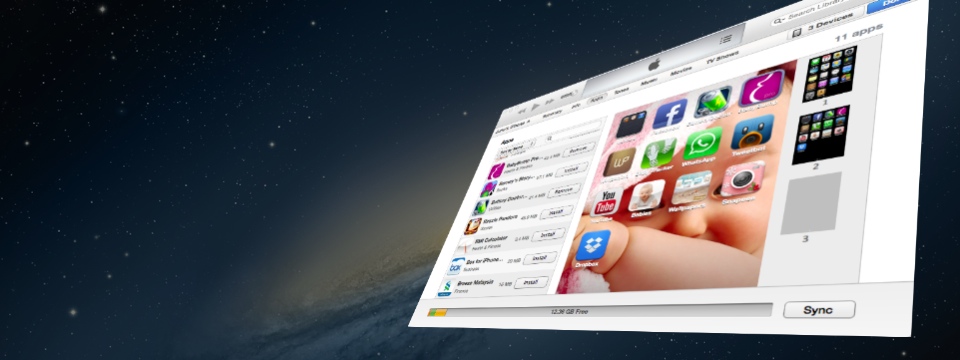

2 responses to “How-to: Share your purchased iOS Apps with your love one”
Thanks for the tips! It will be helpful when I get iPhone 5S! LOL
Ho Ho Ho! You don’t have to do this for your iPhone 5S. You will be using a same iTunes ID so no need. In my case, two different iTunes IDs were used.
I like iPhone 5S, I will buy two! One for me, and one for baby Sunshine. ROFL