How-To Direct Download Windows 8 Release Preview ISO
Microsoft released Windows 8 Release Preview on 31st May 2012. You will need to get your 32bit or 64bit ISO copy here and your Windows 8 copy will expired on 15th Jan 2013.
Parallels Desktop 7 for Mac Trial
If you’re a Mac user, have never tried virtual machine before, try download Parallels Desktop 7 14 days trial for free. You can test drive Windows 8 and direct download from Parallels Desktop 7 itself.
Update Parallels Desktop 15095 build for Mac
I strongly suggest you to update your Parallels Desktop 7. You will be able to download and install Windows 8 Release Preview right from the Parallels Wizard.
Parallels New Virtual Machine
Prepare your Parallels Desktop 7 for installation. Right click Parallels icon > New or you can do the same from “Parallels Virtual Machines” list, hit the + button.
Parallels Wizard New Installation
Look for your downloaded ISO copy from your OS X and proceed to the next step by hitting “Continue”
Windows 8 Release Preview Product Key
Key in your Windows 8 Release Preview key, if you lose it, all you need to do is go back to the page where you download Windows 8 Release Preview ISO to copy the the key again. Hit continue when you’re done.
Parallels Wizard Integration with Mac
I keep to the setting “Like a PC” you can choose “Like a Mac” if you feels like to. Once done hit “continue”
Customize setting before installation
Now, in case you’re worry your installation will stop at a black screen (I did experience the black screen — prior updating to 15095 build) you can add the Boot flags
devices.video.pci_device_id=0×5005
Installing Windows 8
Your Parallels should start installing Windows 8

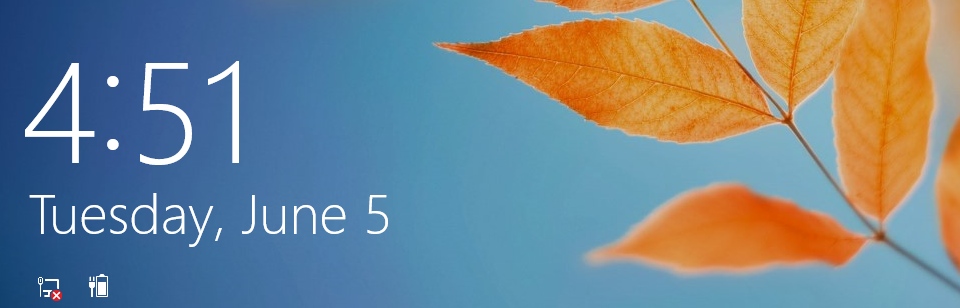






2 responses to “Download and Installs Windows 8 Release Preview on Parallels Desktop 7”
post your impressions about win8 later ) i dont have much time to play with it now.
Sure — will do 🙂